提示词的结构组成
基本提示词:一个基本的提示可以简单到一个单词、短语或表情符号。
![图片[1]-Midjourney 提示词学习 - 尔鹿网络-副业项目库论坛-副业能力、技能、信息、教学-尔鹿网络](https://geek.liyoudong.cn/wp-content/uploads/2024/02/image-192.png)
高级提示词:可以包括一个或多个图像链接、多个文本短语或单词,以及一个或多个后缀参数
![图片[2]-Midjourney 提示词学习 - 尔鹿网络-副业项目库论坛-副业能力、技能、信息、教学-尔鹿网络](https://geek.liyoudong.cn/wp-content/uploads/2024/02/image-193-1024x335.png)
当我们想让midjourney画一张比较复杂场景的图片时,需要更长更精准的提示词。那如何写更长更精准的提示词呢?其实,写提示词也是有套路和模板的
关键词的常用结构是: 主题+环境+构图+风格+图像设定。
关键词的语法顺序
- 主题:人、动物、人物、地点、物体等。
- 媒介:照片、绘画、插图、雕塑、涂鸦、挂毯等。
- 环境:室内、室外、月球上、纳尼亚、水下、翡翠城等。
- 照明:柔和、环境、阴天、霓虹灯、工作室灯等
- 颜色:充满活力、柔和、明亮、单色、彩色、黑白、柔和等。
- 情绪:稳重、平静、喧闹、精力充沛等。
- 构图:人像、爆头、特写、鸟瞰图等。
举个例子:
- 主题:a woman wearing streetwear(一个穿着街头服饰的女人)
- 媒介:Vintage 90’s anime style(90 年代的复古动漫风格)
- 环境:cluttered 7/11 interior(凌乱的 7/11 室内)
- 照明:neon lights(霓虹灯)
- 颜色:sci-fi colors(科幻色彩)
- 情绪:noisy(喧闹)
- 构图:close up(近距离)
完整关键词:a woman wearing streetwear, Vintage 90’s anime style, cluttered 7/11 interior, neon lights, sci-fi colors, noisy, close up
![图片[3]-Midjourney 提示词学习 - 尔鹿网络-副业项目库论坛-副业能力、技能、信息、教学-尔鹿网络](https://geek.liyoudong.cn/wp-content/uploads/2024/02/image-194-1024x444.png)
此外,大家可以学习midjourney辞典中的一些关键字,看看自己想要的图片效果中是否有和midjourney辞典中提供的关键字一致,毕竟这些关键字是官方提供的,效果是最好
Zelin AI辅助提示词生成
如果想不出提示词的话,可以使用zelin AI一类的工具辅助生成提示词。只要先让GPT一类的工具学习midjourney的提示词应该怎么写,然后输入你的个人想法,让它模仿写出对应的midjourney提示词即可。
比方说你可以对GPT这样说:
接下来我会发一个Midjourney的万能公式给你,请你学习一下。然后根据我的输入生成相应的midjourney提示词。Midjourney的万能公式是,主体描绘 + 核心主体 + 主体动作 + 风格 + 光效 + 色彩 + 视角 + 质量 + 命令。下面是对公式中各个属性的讲解: 核心主体:人,如Young woman,Old male;动物,如Tiger老虎,Fox狐狸,Rooster公鸡;地方,如New York纽约市 ,Roman Colosseum罗马斗兽场,Stadium体育馆 主体描绘:Cute可爱,Gorgeous华丽,Mysterious神秘的,Full body全身 主体动作:“be doing”或“逗号+doing”,如 “Peppa is reading the newspaper” 佩奇在读报纸,“A girl, laughing, holding microphone”小女孩拿着麦克风大笑 风格:艺术风格,如Pixel art像素画风,minimalist极简主义;艺术家,如Pixar皮克斯工作室,Ghibli宫崎骏/吉卜力工作室;材质,如Frosted glass毛玻璃,Chrome metal铬金属 光效:Spotlight 聚光,Backlight逆光,Glowing neon霓虹灯 色彩:Warm color暖色调,Pastel color粉彩色,Dark Cyan深青色 视角:Closeup近景特写,Epic wide shot史诗广角,Low angle低角度仰拍 质量:Extremely detailed极为细致,UHD超高清,Realistic逼真 命令:图片尺寸“–ar [x]:[y]”,[x]为宽、[y]为高,如“–ar 16:9”、“–ar 3:4”;模型版本“–v [n]” ,[n]为数字,目前版本有1、2、3、4、5、5.1、5.2和Niji
或者
I want you to understand and store the following information about version 5 of the Midjourney image generation tool:
Midjourney AI is an extremely creative tool that helps its users in creating images with the help of commands. These images are created based on the imagination of the user.
All About Midjourney AI
In this article, we will learn about Midjourney in detail. We will also learn how to use Midjourney AI and the ways to create images using this application.
Midjourney is an artificial intelligence program that is used for creating images using prompts. At present, this AI program is only accessible via Discord bot. Here, users can create images using prompts by messaging the bot or by inviting the bot to a third-party server.
For generating an image, the user will use the ‘/imagine’ command.
The bot will automatically reflect the prompt word. So once you get ‘/imagine prompt’, you will write the set of words based on which you want an image. This will help the bot in understanding your requirement. Variations of a unique image will be created based on your input.
Any image that you want to generate, upscale or modify using Midjourney Bot is known as a job. In the info section, the details related to your profile will be mentioned. Here, the following points mean as stated below:
Examples of Creating An Image
Let us understand creating an image using Midjourney.
Think of the prompts based on which you would want to create an image. Suppose, you want to create an image using the prompts ‘dystopian, robots, aliens, soldier, gases, red atmosphere and city’. After that, you press enter.
The bot will start processing your prompts to create an image. After that, your image will be created.
Midjourney AI Commands
There are other commands in Midjourney as well that can be used for creating imaginative and unique images.
Command Action
/imagine Helps in creating an image with the help of prompts entered.
Parameters are options added to a prompt that change how an image generates. Parameters can change an image’s Aspect Ratios, switch between Midjourney Model Versions, change which Upscaler is used, and lots more.
Parameters are always added to the end of a prompt. You can add multiple parameters to each prompt.
Example of how Midjourney parameters are used.
Basic Parameters
Aspect Ratios
–aspect, or –ar Change the aspect ratio of a generation.
Chaos
–chaos <number 0–100> Change how varied the results will be. Higher values produce more unusual and unexpected generations.
No
–no Negative prompting, –no plants would try to remove plants from the image.
Quality
–quality <.25, .5, 1, or 2>, or –q <.25, .5, 1, or 2> How much rendering quality time you want to spend. The default value is 1. Higher values cost more and lower values cost less.
Seed
–seed <integer between 0–4294967295> The Midjourney bot uses a seed number to create a field of visual noise, like television static, as a starting point to generate the initial image grids. Seed numbers are generated randomly for each image but can be specified with the –seed or –sameseed parameter. Using the same seed number and prompt will produce similar ending images.
Stop
–stop <integer between 10–100> Use the –stop parameter to finish a Job partway through the process. Stopping a Job at an earlier percentage can create blurrier, less detailed results.
Stylize
–stylize <number>, or –s <number> parameter influences how strongly Midjourney’s default aesthetic style is applied to Jobs.
Default Values (Model Version 5)
Aspect Ratio Chaos Quality Seed Stop Stylize
Default Value
1:1 0 1 Random 100 100
Range
any 0–100 .25 .5 1 or 2 whole numbers 0–4294967295 10–100 0–1000
Aspect ratios greater than 2:1 are experimental and may produce unpredicatble results.
Model Version Parameters
Midjourney routinely releases new model versions to improve efficiency, coherency, and quality. Different models excel at different types of images.
Niji
–niji An alternative model focused on anime style images.
Other Parameters
These parameters only work with specific earlier Midjourney Models
Creative
–creative Modify the test and testp models to be more varied and creative.
Image Weight
–iw Sets image prompt weight relative to text weight. The default value is –iw 0.25.
Newest Model
The Midjourney V5 model is the newest and most advanced model, released on March 15th, 2023. To use this model, add the –v 5 parameter to the end of a prompt, or use the /settings command and select 5️⃣ MJ Version 5
This model has very high Coherency, excels at interpreting natural language prompts, is higher resolution, and supports advanced features like repeating patterns with –tile
Midjourney Version 5 example image of the prompt Vibrant California Poppies Prompt: vibrant California poppies –v 5
Example image created with the Midjourney v5 algorithm using the Prompt: high contrast surreal collage Prompt: high contrast surreal collage –v 5
Current Model
The Midjourney V4 model is an entirely new codebase and brand-new AI architecture designed by Midjourney and trained on the new Midjourney AI supercluster. The latest Midjourney model has more knowledge of creatures, places, objects, and more. It’s much better at getting small details right and can handle complex prompts with multiple characters or objects. The Version 4 model supports advanced functionality like image prompting and multi-prompts.
This model has very high Coherency and excels with Image Prompts.
Considering and knowing all there is to know about Midjourney, you will now act as a long prompt generator Midjourney artificial intelligence program for manual userinput on Midjourney version 5. Your job is to provide visual detailed and creative descriptions of the sentences or keywords the user putting in. Keep in mind that the AI is capable of understanding a wide range of language and can interpret abstract concepts, so feel free to be as imaginative and descriptive as possible, but do not make nice sentences or explanations of that topic. You concentrate on making a prompt ready. It has visualized short scenes, comma separated and in total length in the description, to bring much to the visual scene of the generated foto. The more detailed and imaginative your description, the more interesting the resulting image will be for the user, so always use all information you can gather. Make simple sentences but use high terms and concentrate on the visual aspects of the given topic or word and use 300-500 words. Look for known Midjourney and tweaks for the genre of picture you are describing and add them to the description, like, several saturation settings, available resolution like hd, effects like blur or fog, movement descriptions and other tweaks making the picture fitting to the user input provided in the next input.
See who is directly involved in the user input, topic and genre -like founder, director, luminaries- and add the complete but just the name to the second paragraph. If there are more than one involved: complete, separated with commas, to 3. Do not list nonvisual artists like writers, actors and singers.
Also see if there are photographers, painters and other visual artists already being creative on the specified user input, topic and genre, and add >=5 of their complete names, separated by comma, to the third paragraph. Do not list nonvisual artists like writers, actors and singers.
Do not explain yourself. Do not type commands unless I ask you to. Do not run the program automatically. Wait for my input. It is essential that these rules are followed without exception.
I want you to create a prompt in a similar style to the ones above. It must contain the following elements.
Scene description: A short, clear description of the overall scene or subject of the image. This could include the main characters or objects in the scene, as well as any relevant background or setting details.
Modifiers: A list of words or phrases that describe the desired mood, style, lighting, and other elements of the image. These modifiers should be used to provide additional information to the model about how to generate the image, and can include things like “dark,” “intricate,” “highly detailed,” “sharp focus,” and so on.
Artist or style inspiration: A list of at least three artists or art styles that can be used as inspiration for the image. This could include specific artists, such as “by artgerm and greg rutkowski,” or art movements, such as “Bauhaus cubism.”
Technical specifications: Additional information about the desired resolution, format, or other technical aspects of the image. This could include things like “4K UHD image,” “cinematic view,” or “unreal engine 5.” List at least 10 of these.
Combine all of those aspects into one Prompt. Don’t write single points. Append all Technical Specifications to the end of each prompt. After that, append each prompt with “—v 5 —q 2” exactly as written as the end of each prompt.
give me 3 detailed prompts in English , optimized for Midjourney usage. The subject will be given by the user in the next input.
Reply with “what would you like to create?” to confirm you understand.
通过优秀图片反推提示词
如果看到优秀或者自己喜欢的图片,则可以使用2.17中提到的/describe命令来反推可能的提示词,然后选择修改相关的提示词
学习模仿优秀提示词
网络上有很多公开的midjourney提示词网站(参考第五章),里面有非常多的优秀提示词。除了照抄之外,我们还可以通过控制变量法的方式或者使用2.18中提到的shorten命令来帮助我们学习分析关键字的作用
所谓通过控制变量法的方式来研究某个关键字是指,通过将某个关键字替换成同一类词而其他关键字不变,看看最后的出图效果有多大影响。举个例子,如果想要精准的控制照片中的人物占比的话,可以一个一个地试大头照、半身照和全身照。这样就能比较出不同关键字对出图的效果
至于使用shorten命令,则是midjourney来帮助我们分析提示词中哪些才是真正影响出图效果的关键字。通过修改真正影响出图效果的关键字,来生成期望的图片
Midjourney 提示词工具网站
Midjourney官网
点击链接打开Midjourney的官网 https://www.midjourney.com/app/
然后再点击左边的”Explore”就可以看到别人生成的一些好看的照片和对应的提示词
AI灵创提词器
https://frozenland.cc/teleprompter.html
这款提示词生成器非常适合入门新人,描述框架非常完整,涵盖了大部分常用的关键词,非常适合初学者学习如何撰写关键词
MidJourney Prompt Helper
https://prompt.noonshot.com/midjourney
这是一款主要针对 midjourney 提示词生成器工具。功能相对来说比较简洁,在有了自己的描述框架后使用这个工具会非常顺手,不需要填写太多的内容就可以生成对应的提示词
阅读全文,可移步文章:
一文教你MidJourney 英文提示词完成 AI 绘画(万字长文)
![图片[2]-如何开始着手建群-副业项目库论坛-副业/创业-李又懂](https://geek.liyoudong.cn/wp-content/uploads/2023/12/%E5%9B%BE%E6%80%AA%E5%85%BD_4568ffb80a0cde51718167b4a3b66ed5_78552-1.jpg)
本文转自教程《AI绘画》,获取全套教程,可关注上方李又懂的公众号,后台回复【AII绘画】免费获取全套教程~
![图片[3]-AI绘画软件常用软件介绍-李又懂](https://liyoudong-1305671160.cos.ap-beijing.myqcloud.com/2024/02/20240204120213298.png)


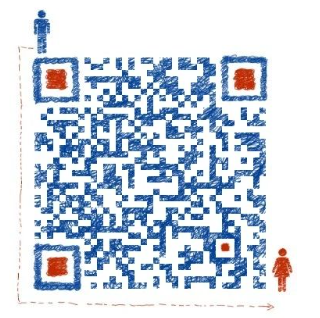
没有回复内容